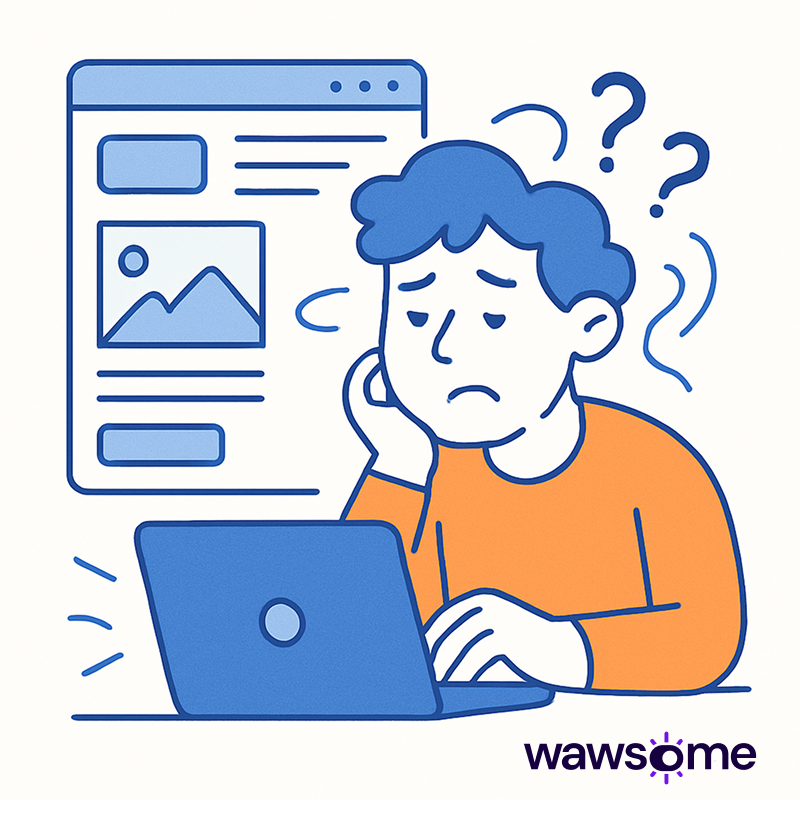A few simple errors cause the majority of web accessibility issues. Here’s how to find and fix them today.
Did you know that a handful of recurring errors are responsible for most web accessibility failures ? While the world of WCAG compliance can seem complex, fixing the most common mistakes is often straightforward—and it can dramatically improve your site's usability and reduce legal risk.
These aren't obscure technical issues; they are fundamental flaws that create frustrating barriers for users with disabilities. The good news is that they are easy to spot and quick to fix once you know what to look for.
This guide breaks down the most frequent accessibility mistakes we see and provides simple, fast fixes you can implement right away.
The Top 5 Accessibility Mistakes (and Their Fixes)
1. Low-Contrast Text
- The Mistake: Text color that blends too closely with its background color is one of the most common failures. This makes content difficult or impossible to read for users with low vision or color blindness.
- The Fast Fix: Use a color contrast checker tool to ensure your text and background combinations meet the WCAG AA standard of at least a 4.5:1 ratio. Don't rely on color alone to convey important information.
2. Missing or Vague Alt Text
- The Mistake: Images that convey information but lack descriptive alternative (alt) text are invisible to screen reader users. Decorative images without empty alt tags (alt="") can also clutter the experience.
- The Fast Fix: Write clear, concise alt text for every meaningful image. For decorative images, use an empty alt attribute so screen readers can skip them. For example, instead of alt="image123.jpg", write alt="Designer sketching a new website layout on a whiteboard."
3. Empty or Ambiguous Links
- The Mistake: Links that say "Click Here" or "Read More" offer no context when read aloud by a screen reader. Users navigating by a list of links won't know where any of them lead.
- The Fast Fix: Ensure all link text is descriptive and makes sense out of context. Instead of "Learn more," try "Learn more about our accessibility-first culture services".
4. Missing Form Labels
- The Mistake: Form fields without properly coded <label> tags are confusing for screen reader users, who won't know what information to enter. Using placeholder text as a label is not a sufficient substitute.
- The Fast Fix: Associate a clear, visible label with every single form input. This ensures assistive technologies can announce what each field is for, making your forms usable for everyone.
5. Poor Keyboard Navigation
- The Mistake: Users who can't use a mouse rely on the keyboard to navigate. If interactive elements like menus, buttons, or pop-ups can't be reached and activated with the Tab and Enter keys, these users are locked out. A related issue is removing the visible focus indicator (the outline that shows which element is selected), which leaves keyboard users guessing where they are on the page.
- The Fast Fix: Test your site using only your keyboard. Ensure you can access every interactive element. Always provide a clear, visible focus indicator for the currently selected element.
How to Fix It Fast and Stay Compliant
Manually checking for these errors is a great start, but preventing them from recurring requires a systematic approach. Our platform provides a powerful, two-part solution:
The Accessibility Monitor acts as your central command for compliance. It scans your site for issues and delivers comprehensive reports with actionable feedback. The active monitoring component runs continuously to catch regressions, while AI-powered features enhance the experience by automatically generating accurate descriptions for visual elements and optimizing your site for screen readers—ensuring you stay compliant with global standards like WCAG and the EAA without constant manual effort.
At the same time, the Accessibility Widget provides an immediate layer of usability. While your team works on core compliance, the on-page widget empowers your website visitors to make real-time adjustments themselves, such as increasing text size, changing contrast themes, or enabling multilingual text-to-speech options to suit their individual needs.
Fixing these common accessibility errors is one of the fastest ways to make a tangible difference. It improves the user experience for everyone, demonstrates your brand's commitment to inclusivity, and strengthens your legal standing.
Curious to see how these issues might appear on your own site? You can get a clear, prioritized list of improvements. Start a free 7-day trial to discover how our tools can simplify your path to a more inclusive website.