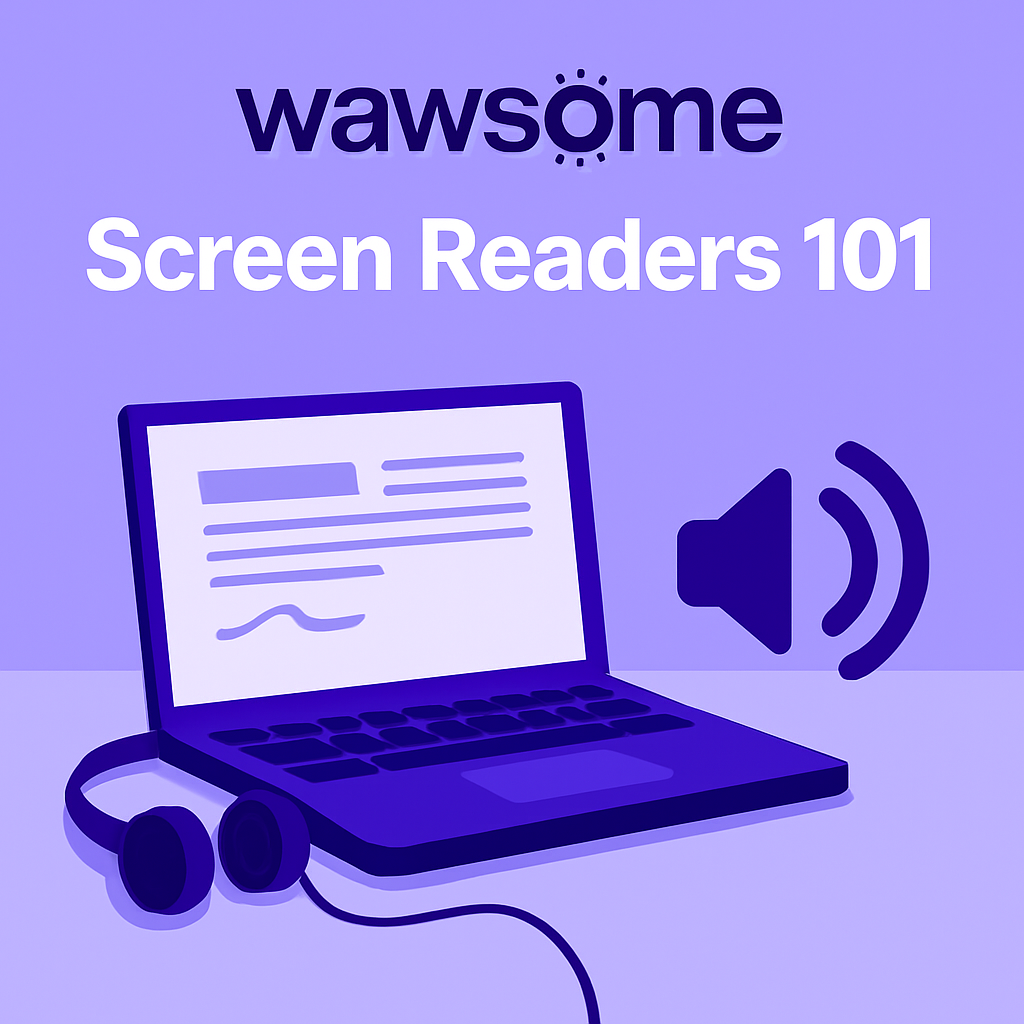Go beyond automated scans and experience your site like your users do. Here’s a simple guide to get you started.
Usability testing is the process of evaluating a website's functionality and user experience from the perspective of a user with disabilities. It's a crucial step in optimizing your website for all users, which can boost organic traffic and improve SEO.
This guide will walk you through how to perform a very basic usability test for blind users on your website. As a sighted person, you won’t ever be able to perfectly replicate the experience of being blind, but you can test your website’s usability with keyboard navigation and its compatibility with a screen reader. This is an essential step to catch issues and bugs before you ask a blind user to check them out.
Combining these manual checks with a powerful automated tool is the key to creating a truly inclusive digital experience. Let's get started.
First, What Is a Screen Reader?
A screen reader is an assistive technology that converts on-screen text, buttons, images, and other elements into speech or braille. Users who are blind or have low vision don't use a mouse; instead, they rely on keyboard commands to navigate a page. They jump between headings to understand the structure, pull up lists of links to find what they're looking for, and use the Tab key to move between interactive elements like form fields and buttons. If your website isn't structured for this type of navigation, it's effectively broken for them.
Let's Get Testing: A 5-Step Manual Usability Check
You can gain powerful insights by simulating the screen reader experience. You'll need a screen reader like VoiceOver (on Mac/iOS), Narrator (on Windows), or the free NVDA reader.
1. Put the Mouse Away
Unplug your mouse or put it out of reach. Force yourself to use only your keyboard. Can you navigate to key pages? Can you reach the main call to action? If you can't get there with the Tab, Shift+Tab, and Enter keys, you've found your first major barrier.
2. Shut the Screen Off
Once you're comfortable with keyboard navigation, turn off your monitor. This forces you to rely only on what the screen reader says, simulating a more authentic experience. Now, ask yourself:
- Does the information make sense when you hear it spoken?
- Is the reading order logical, or does it jump around unpredictably?
3. Inspect Your Graphics and Links
Many images lack proper alt text, and links are often vague. As you navigate:
- Listen to image descriptions: Does the alt text provide useful context, or is it an unhelpful file name like "IMG_2415.jpg"?
- Listen to your links: Does the screen reader say "Click here... click here... read more," or does it announce meaningful destinations like "Read our case study with Company X"?
4. Check Your Forms and Controls
Forms are a common point of failure. Try to fill out your contact form or go through a checkout process. If a control or button has no label, a screen reader user has no idea what it does. If there’s an error, is it announced clearly, or are users left to guess what went wrong?
5. Take Your Time and Be Patient
This simulation will never perfectly match the experience of a lifelong screen reader user. The goal is to build empathy and uncover the most obvious roadblocks that automated tools alone can't "feel."
Beyond Manual Checks: How Wawsome’s Accessibility Monitor Helps
Manual testing is insightful, but it’s a snapshot in time. What happens when your marketing team publishes a new landing page or your developers ship a new feature? Regressions can undo all your hard work.
This is where Wawsome’s Accessibility Monitor comes in. It acts as your always-on, automated testing partner.
- Continuous Scanning: While a manual test checks a page once, our Monitor continuously scans your entire site, catching issues like missing alt text, ambiguous links, and unlabeled form fields before they impact users.
- Catches What You Miss: It systematically finds accessibility gaps that are easy to miss during a manual check, providing a comprehensive overview of your site’s health.
- Prevents Regressions: The Monitor ensures new content and features don't reintroduce old problems, protecting your investment in accessibility and providing sustainable compliance. It’s the best way to ensure a seamless user experience for people with disabilities in the long run.
Why It Matters: Gaining a Deeper Understanding
When it comes to great design, a primary focus should be meeting the needs of people who may not have deep technical skills. A user who becomes blind later in life is learning a completely new way to consume content, much like someone new to a smartphone might not understand what different icons mean. If your website is clear and logical for them, it will likely be clearer and more intuitive for everybody else, too.
Ultimately, the goal is to provide a cleaner, more robust user experience for people using assistive technology so your website can be truly inclusive. Unlocking your website for people who are blind or have low vision is more than checking a box for compliance. It’s about creating an inclusive online environment that your business can be proud of, because everyone deserves equitable access to products and services. The outcome of combining manual testing with automated monitoring is a better, more effective, and more welcoming website for all.
Building a truly usable website is a continuous journey. Ready to take the next step with confidence? Discover how Wawsome's Accessibility Monitor can support your efforts. Start your free, 7-day trial to see the impact on your real-world usability.